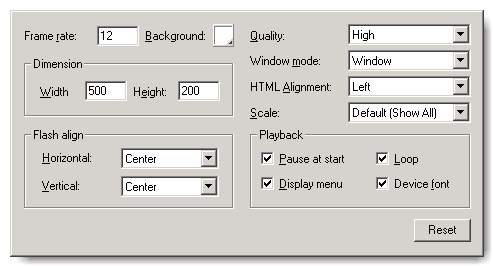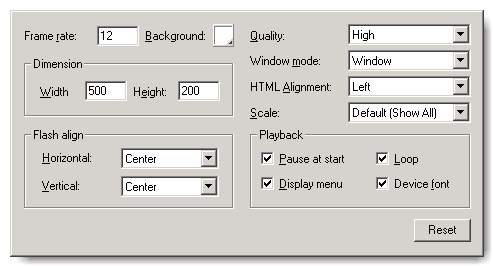Movie Panel
User can switch to Movie Panel by push down the Movie button in Control
Panel.
Playing a Flash movie in a Web browser requires insert a piece of HTML code
segment into the web page document. The HTML code segment will activate the
movie and specifies browser settings and determine where the Flash movie appears
in the window, the background color, the size of the movie, and so on. All of
the attributes could be setting in the Movie Panel.
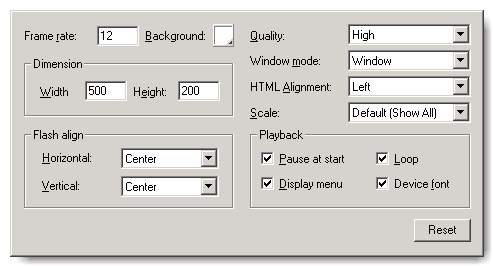
- For Frame Rate, enter the number of animation frames to be displayed
every second. For most computer-displayed animation, especially those playing
from a Web site, 8 fps (frames per second) to 12 fps is sufficient.
- To set the background color of your movie, choose a color from the Background
color box.
- For Dimensions to specify the movie size in pixels, enter values
for Width and Height. The default movie size is 500
x 200 pixels. The minimum
size is 18 pixels by 18 pixels; the maximum is 2880 x 2880 pixels.
- Choose a Flash align option to set how the movie is placed within
the movie window and how it is cropped.
- For Horizontal alignment, choose Left, Center,
or Right.
- For Vertical alignment, choose Top, Center, or
Bottom.
- Select Quality to determine the tradeoff between processing time
and applying anti-aliasing to smooth each frame before it is rendered on the
viewer's screen, as follows:
- Low favors playback speed over appearance and does not use anti-aliasing.
- Auto Low emphasizes speed at first but improves appearance whenever
possible. Playback begins with anti-aliasing turned off. If the Flash
Player detects that the processor can handle it, anti-aliasing is turned
on.
- Auto High emphasizes playback speed and appearance equally at
first but sacrifices appearance for playback speed if necessary. Playback
begins with anti-aliasing turned on. If the actual frame rate drops below
the specified frame rate, anti-aliasing is turned off to improve playback
speed. It produces a better quality than the Low setting, but lower quality
than the High setting.
- High the default
favors appearance over playback speed and always uses anti-aliasing.
- Best provides the best display quality and does not consider
playback speed. All output is anti-aliased and bitmaps are always smoothed.
- For the Windows version of Internet Explorer with the Flash ActiveX control,
choose a Window Mode option for transparency, positioning, and layering.
- Window plays a Flash Player movie in its own rectangular window
on a Web page.
- Opaque Windowless moves elements behind Flash movies to prevent
them from showing through.
- Transparent Windowless shows the background of the HTML page
on which the movie is embedded through all transparent areas of the movie.
- Choose an HTML Alignment option to position the Flash movie window
within the browser window:
- Default centers
the movie in the browser window and crops edges if the browser
window is smaller than the movie.
- Left, Right, Top or Bottom aligns movies along the corresponding
edge of the browser window and crop the remaining three sides as needed.
- Choose a Scale option to place the movie within specified boundaries.
- Default (Show All) display the entire movie in the specified
area without distortion while maintaining the original aspect ratio of
the movies. Borders may appear on two sides of the movie.
- No Border scales the movie to fill the specified area and keeps
the movie's original aspect ratio without distortion, cropping if needed.
- Exact Fit displays the entire movie in the specified area without
preserving the original aspect ratio, which may cause distortion.
- Select Playback options to control the movie's play and features,
as follows:
- Paused at Start pauses the movie until a user clicks a button
in the movie. By default, the option is deselected and the movie begins
to play as soon as it is loaded (the PLAY parameter is true).
- Loop repeats the movie when it reaches the last frame. Deselect
this option to stop the movie when it reaches the last frame. (The LOOP
parameter is on by default.)
- Display Menu displays a shortcut menu when users right-click
the movie. By default, this option is on (the MENU parameter is true).
- Select Device Font to substitute anti-aliased (smooth-edged)
system fonts for fonts not installed on the user's system. Using device
fonts increases the legibility of type at small sizes and can decrease
the movie's file size. This option only affects movies containing static
text (text that you created when authoring a movie and that does not change
when the movie is displayed) set to display with device fonts.
- Click Reset configure the movie parameter from beginning.
©2001 SourceTec Software Co., LTD. All rights reserved. Having any question,
please contact support@sothink.com.